By Anna Toma, 24 July 2018 Marketing Director at Rise SA For comments or questions, email to anna.toma@risebiz.co.za
Rise Accounting Team is proud of its recent milestone. Rise School Communicator, a school-parent communication platform, is launched. Below is a detailed How-To User Guide for Schools. This guide will inform you of all the steps you need to take to start using Rise School Communicator in your School.
Rise Accounting Team is proud of its recent milestone. Rise School Communicator, a school-parent communication platform, is launched. Below is a detailed How-To User Guide for Schools. This guide will inform you of all the steps you need to take to start using Rise School Communicator in your School.
Step 1. Go to Rise School Management via the unique link that was created for your School:
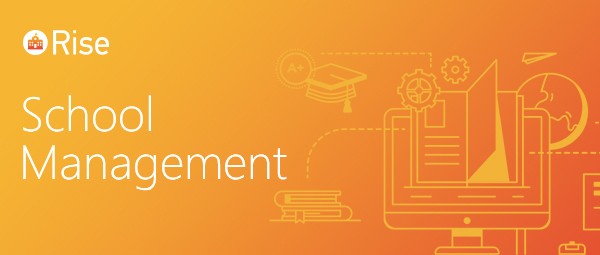
Rise School Management: welcome screen.
Feel free to email us at info@riseaccounting.com, if you haven't received your School's unique link.
Step 2. Insert Admin into the User field and your unique password into the password field, as shown below:

After a few seconds, you will find yourself in the application: Rise School Management.
Step 3. Choose a second tab, "School", on the left, as shown below:
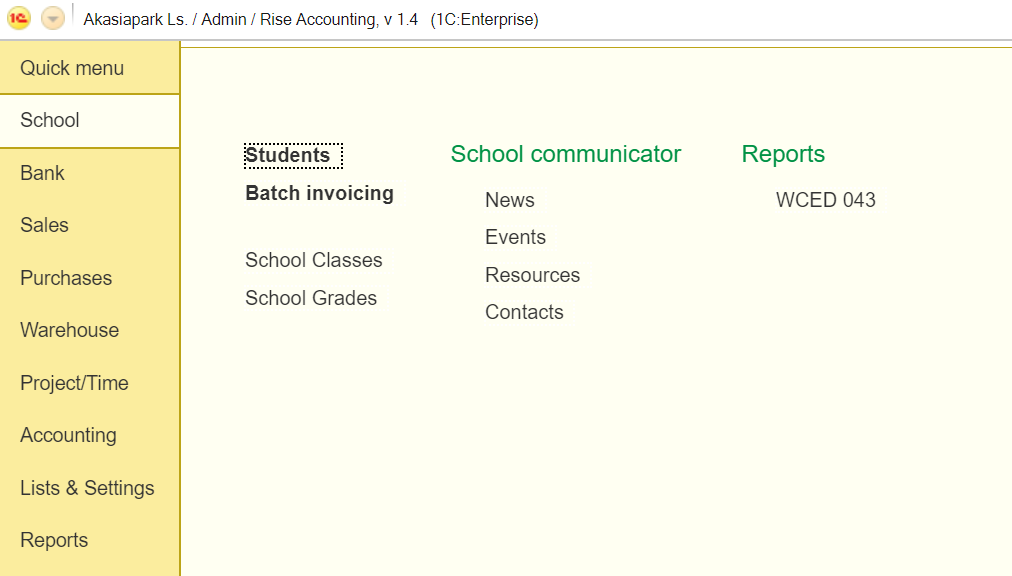
Step 4: Click News under School Communicator (the same screenshot as above).