by Anna Toma, Marketing at Rise SA
How to create an Attendance record on mobile:
1. Go back to the main menu on Rise School Communicator:
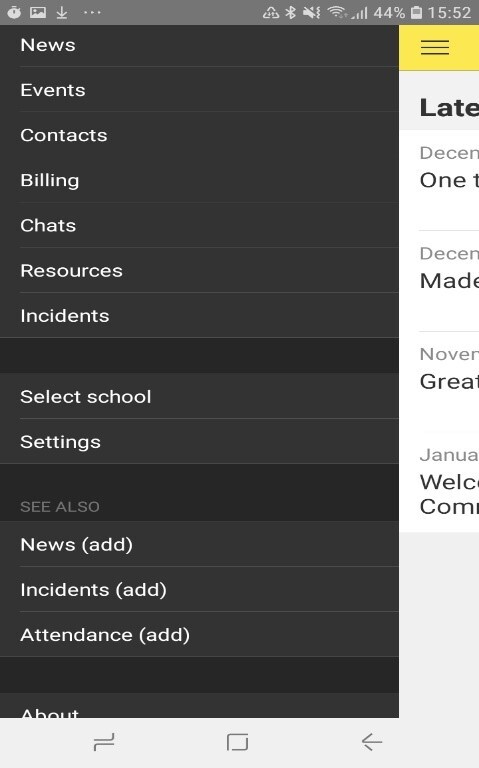
2. Click on the + sign in the top right corner:
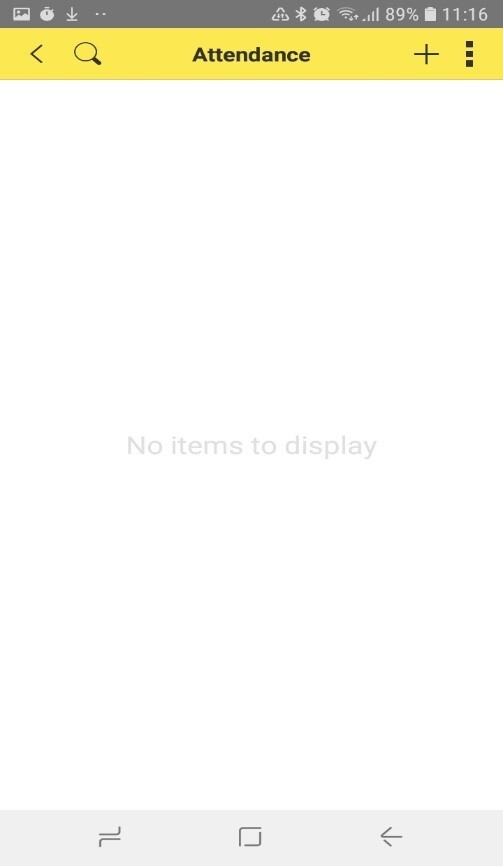
3. Click on Class to track attendance of this specific class:
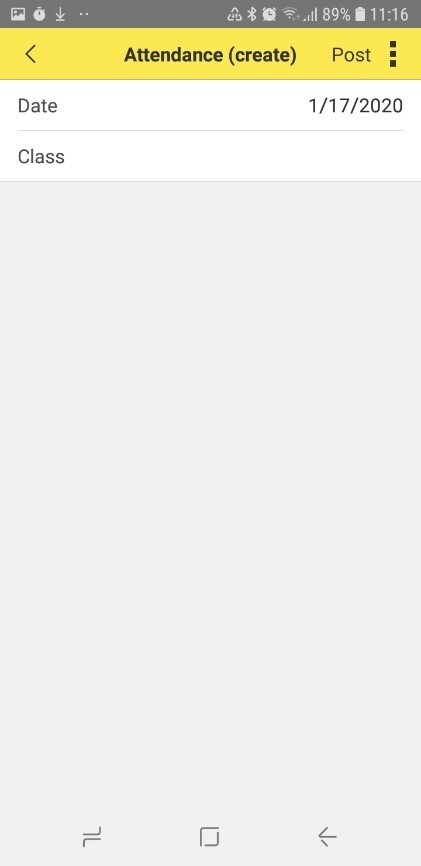
4. Click opposite the class you require:
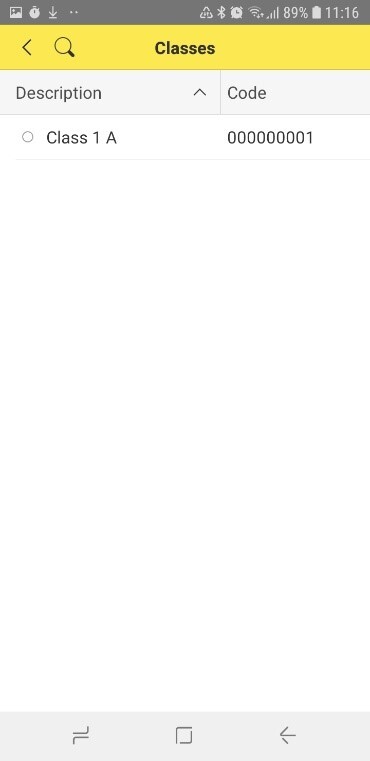
5. Choose Absent for the learners who are absent:
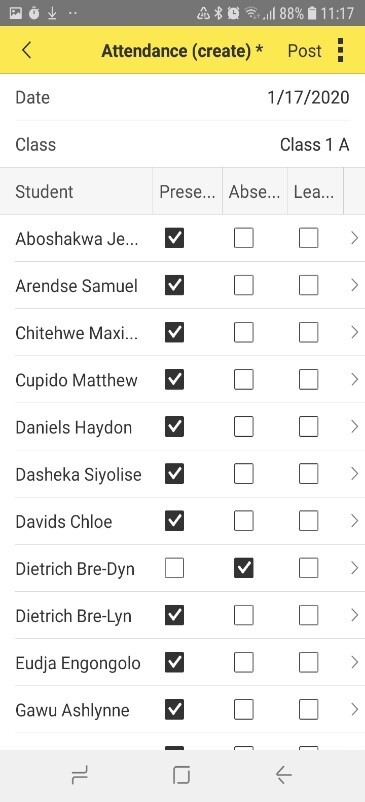
6. To insert the reason for absence (if you have it), please click on the arrow opposite the relevant learner, as shown above.
7. Click in the field next to Reason for absence and type the reason for absence:
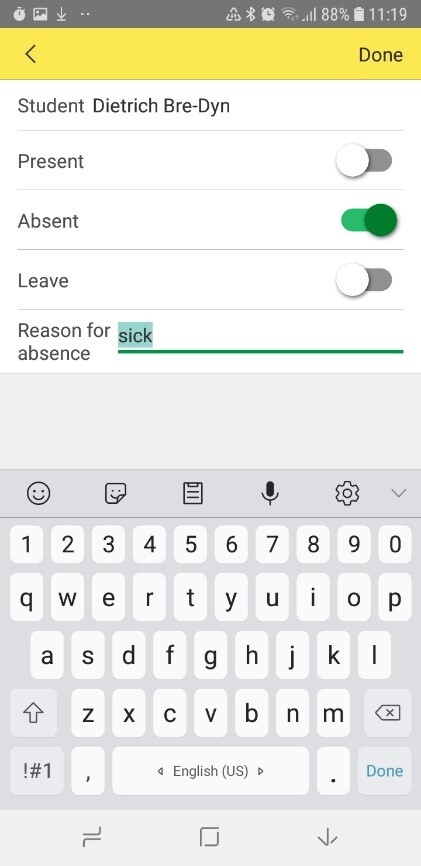
8. Click on Save. You will see the created attendance record, as shown below:
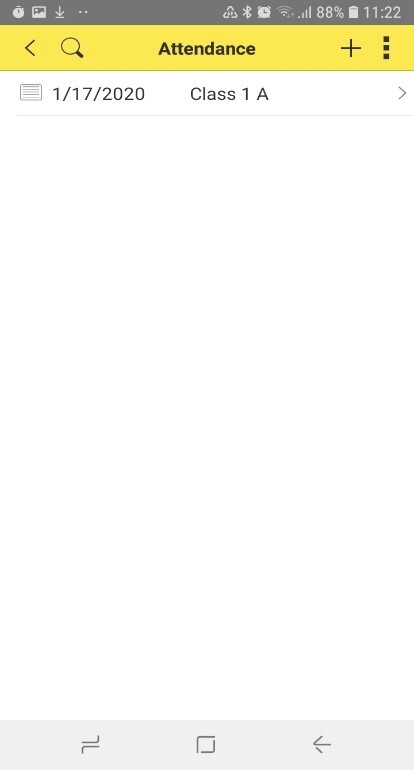
Your School can now easily create a an attendance record at a click. For questions or to share your feedback on the Admin module or Rise School Management, please contact our Team at info@risebiz.co.za or 021 180 4787.
See a full guide as a PDF for the Admin Module on how to create incidents, track attendance & create news from mobile.